Creating a Ribbon Add-in for Office Word in NetOffice Visual Studio Express 2008 without VSTO
Categories Uncategorized
Usually, to create an add-in for office, you will need Visual Studio Tools for Office (VSTO) which you will need to buy with Visual Studio Professional Edition which is something like $800. However, there are free alternative which work quite well: NetOffice. NetOffice is a free C# / VB library you can use to create your own ribbon add-ins for Office. In this tutorial we will be doing Word.
1. Install NetOffice
Download NetOffice: http://netoffice.codeplex.com/downloads/get/272095
Extract the folder somewhere convenient
2. Create a project
Run NetOffice.DevelopToolbox
Go to VS Project Wizard tab -> Click New project
Select automatic add-in under project type
Select VS2008 Express under Environment
Select C# under Language (or VB if you want to use VB instead)
Version 3.5 .NET runtime
Select VS Project folder under project folder
Check off Word
Fill out the description of your add-in
Check out I want to customize Ribbon UI
Hit finish
3. Run Project
Open project with C# Visual Studio Express 2008
You should have these files already in:
Compile the project (Press F5)
You should get this error:
4. Run Office Word 2007
And we should have our first add-in working:
If you click any of the buttons, you will get a message box!
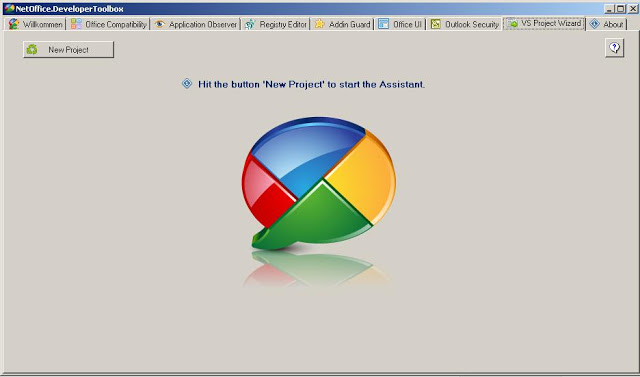
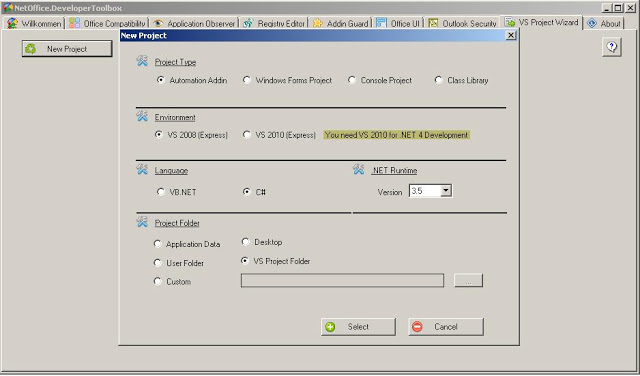
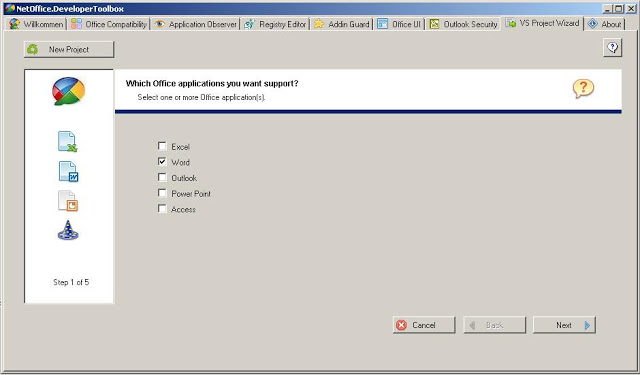
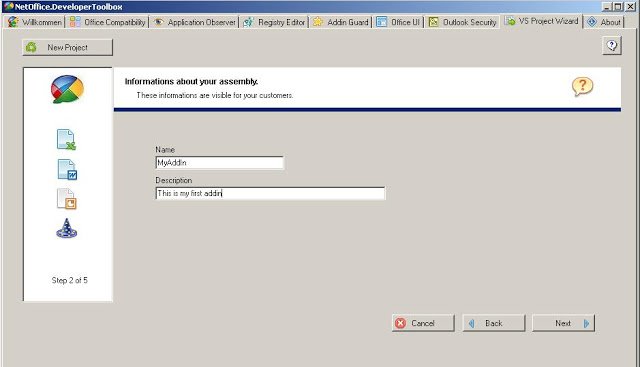
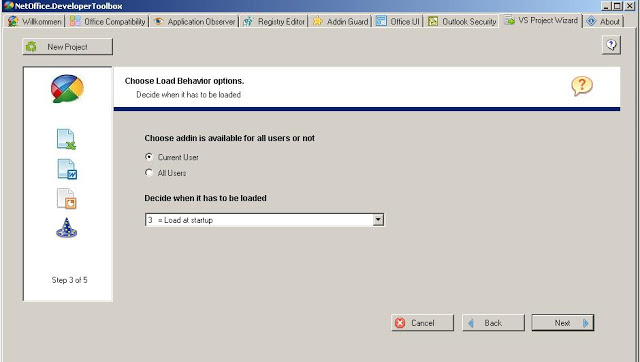
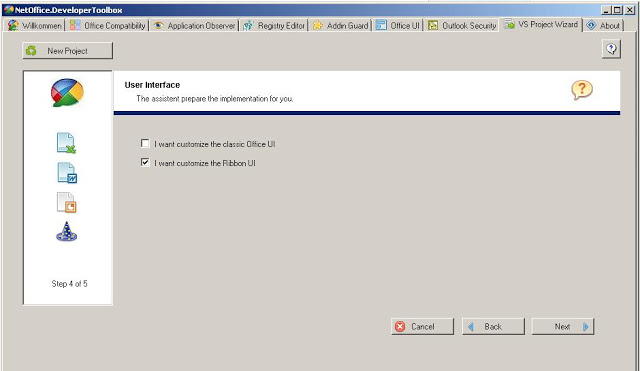
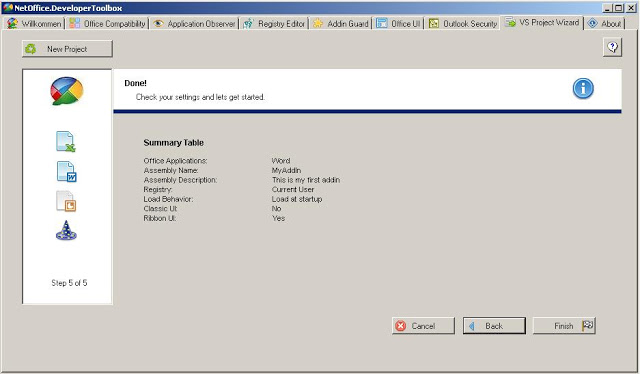
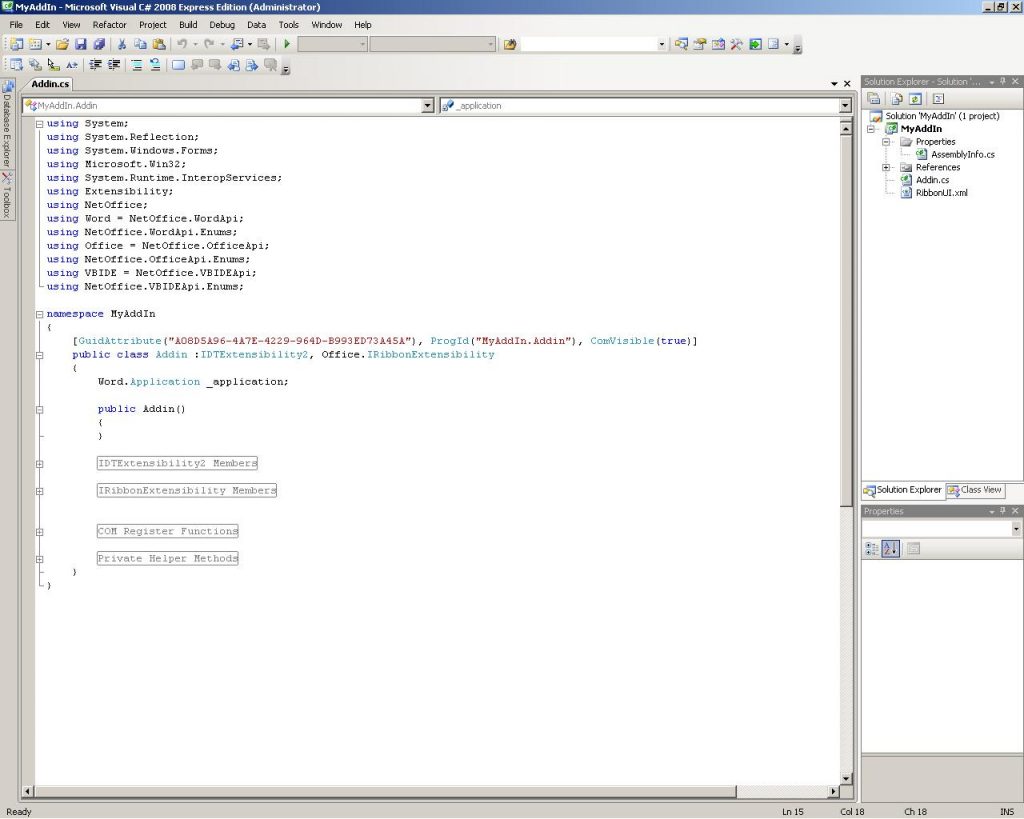
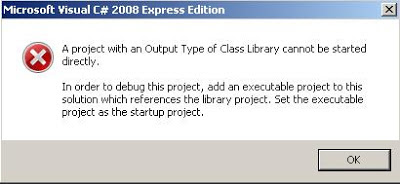
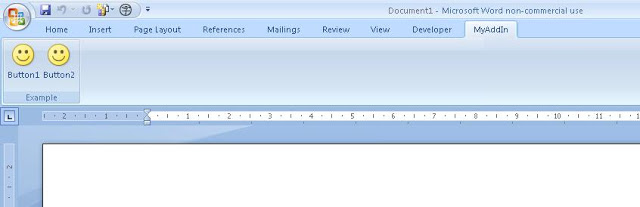
Leave a Reply